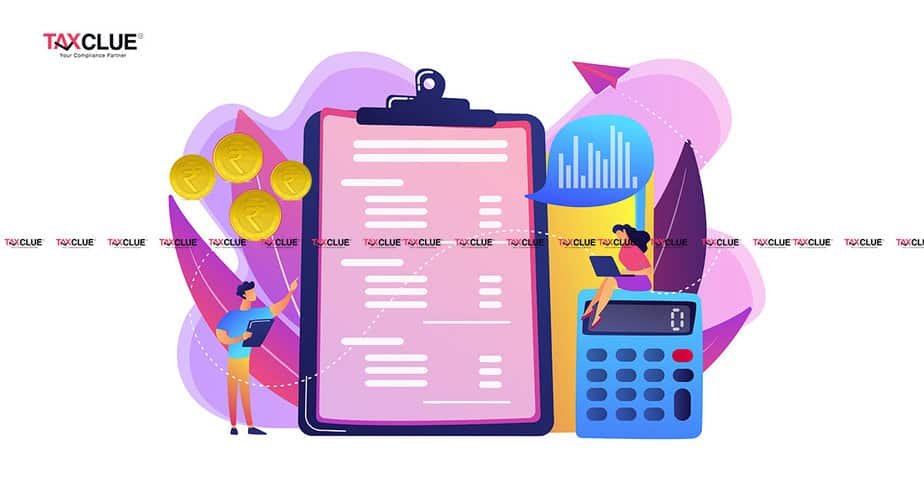Report Generation and Validation Utility for Form 61A helps the Reporting Entity to report data for transactions exceeding a specific amount (as mentioned in the Rule 114E of the Income Tax Rules, 1962) in a financial year.
The step-by-step process to report details for Account-based reporting using the report generation utility (RGU) is as follows:
- Download the RGU from reporting portal and run the Utility.
- Choose the Statement of Financial Transaction (SFT) Code relevant to Account-Based Reporting (SFT – 003, 004, and SFT – 014).
- Enter the Statement Details (Part A).
- For entering the details in Part C (Account-based reporting), any of the following methods can be used:
- Entering details manually in utility.
- Importing the details in utility by using CSVs.
Entering details manually in Utility
- Click on Add Row in the Account Details (Part C) tab and fill in the Account details (C.1, C.2, and C.3) in the utility.
- To add Person Details related to the account, select the relevant row from the Account Details table and click on
Add Person Details.
- Enter the additional Person Details for the selected record which are to be populated.
- Add multiple address details for the person by clicking on Add Address Details while entering the personal details.
- Click Save to save the details and further validate the data entered. Click Generate to generate the XML.
- Save the XML in the desired location, prepare a secured statement package and submit the same using steps to submit the statement XML.
Importing the details in utility by using CSVs
For entering the details in Part C by importing CSV following steps to be followed:
- Click on Export Part C Template and save the CSV at the desired location.
- Open the CSV file and enter Account Details (C.2) and Account Summary (C.3) along with Person Details (C.4) and one address of that person.
- Please use separate rows for entering Person details (C.4) for each person linked with a reportable account. Enter the same report serial number and same account details for all the persons related to a single account.
- Once the data is entered in the CSV, save the CSV and import the same in utility by using the Import CSV Part C details button. The entered data is imported in the utility.
- Click Save to save the details and further, validate the data entered. Click Generate to generate the XML.
- Save the XML in desired location, prepare a secured statement package and submit the same using steps to submit the statement XML.
Important: Multiple addresses of the same person (if any) can only be added manually through utility after importing Part-C CSV.