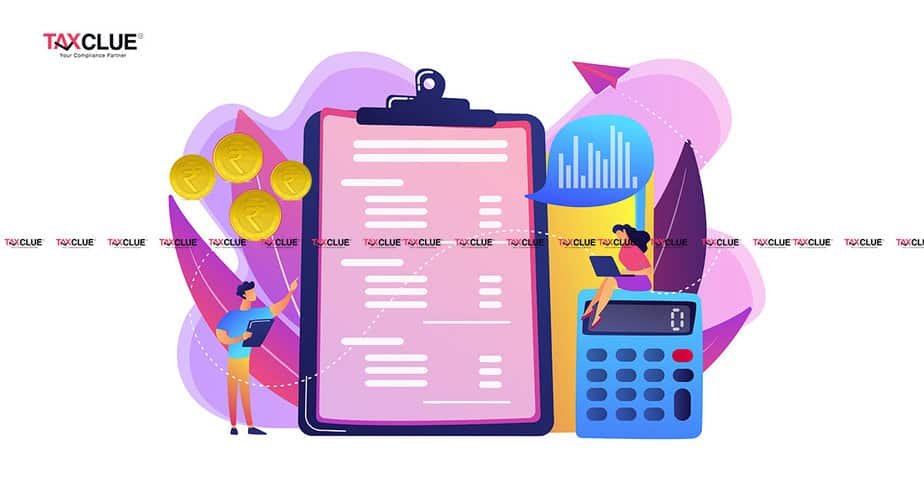Section 285BA of the Income Tax Act, 1961 and Rule 114E requires specified reporting persons to furnish statements of financial transactions (SFT). For the purposes of pre-filling the return of income, CBDT has issued Notification No. 16/2021 dated 12.03.2021 to include reporting of information relating to interest and dividend income by Reporting Entities.
Accordingly, Notification 1/2021 and 2/2021 dated 20.04.2021 were issued by the Directorate of Income Tax (Systems) to specify Format, Procedure, and Guidelines for submission of Statement of Financial Transactions (SFT) for Dividend income and Interest Income Respectively. These are available under the “User Manual” Tab in the Resource Section displayed on the Home Page of Reporting Portal.
Preparation of Data for Interest and Dividend Related Information
- Reporting entities are required to prepare the data file in prescribed format from their internal system.
- An excel-based report preparation utility has been provided to assist small reporting entities in the preparation of data files.
- The Excel Utility on Reporting Portal will have Instructions, Data Structure, File Level, and Data Level Validations.
- The data files prepared by the internal system/Report Preparation Utility should be validated using Generic Submission Utility.
Steps to Download Excel-based Report Preparation Utility
Step 1: Browse to Reporting Portal at URL https://report.insight.gov.in
Step 2: Download the “Dividend Income Report Preparation Utility/ Interest Income Report Preparation Utility” from the “Utilities” Tab in Resource Section displayed on Home Page.
Step 3: Prepare data in the Utility by feeding data or pasting data from the Internal System/Spreadsheet into the utility
Step 4: Click on Validate Button.
Step 5: Correct the validation Errors if any
Step 6: On successful validation, a message will be displayed for the generation of a text file.
Step 7: Click on Generate File Button
Step 8: A text File (Pipe Delimited) will be generated, and the user will be prompted to save the Text File in the Desired location.
Note: – The Reporting Entities are requested to keep the maximum records limited to 7 lakhs in one upload. Reporting Entities are also advised to keep compressed file size limited to 10 MB. Any file size greater than 10MB, will be rejected.
* Data Table should not contain any blank rows. In case you are deleting data from any row of the data table, please ensure that the complete row is deleted.
Steps to Download Java-based Dividend and Interest-Generic Submission Utility
Step 1: Browse to Reporting Portal at URL https://report.insight.gov.in
Step 2: Download the “Dividend and Interest-Generic Submission Utility” from the “Utilities” Tab at
Resource Section displayed at Home Page. Step 3: Extract the Utility in the desired location.
Steps to Validate data using Dividend and Interest-Generic Submission Utility
Step 1: Double click the utility to open the Utility and Click on Validate Tab
Step 2: Select SFT type and Browse the Text File (Pipe Delimited)
Step 3: Success Message will be displayed in case of Valid Text File (Pipe Delimited)
Step 4: Error File will be generated in case of errors and the user will be prompted to save the error file in the desired location.
Step 5: The user needs to correct the errors before Generating Package.
Steps to Generate Package using Dividend and Interest-Generic Submission Utility
Step 1: Install DSC or Attach DSC Token on the system
Step 2: Click on the Packet Generation Tab of the Generic Submission Utility
Step 3: Select SFT Type and Provide ITDREIN.
Step 4: Browse the Validated Text File and click on Generate Package. The user will be prompted to select the DSC and click on the sign.
Step 5: Success message will be displayed in case of Successful Generation of Package having extension.tar.gz.
Step 6: The user will be prompted to save the generated file having at the desired location.
Step 7: In case of an error in the generation of a file, an error log will be generated in the folder where Utility is Saved.
Steps to Upload the Generated Package (File) to the Reporting Portal
Step 1: Log in to Reporting Portal
Step 2: After successful Login select “Interest Income” or “Dividend Income” from options displayed on Left Side
Step 3: Select the Upload File option from the Landing Page
Step 4: Fill in the details required in the “Upload File” Pop up
Step 5: Choose the File Generated having Extension.tar.gz
Step 6: The success message will be displayed.
Step 7: The status of the File will be available on the screen as Uploaded. The status will be changed to Accepted/ Rejected after some time.
Step 8: The Acknowledgement Receipt can be downloaded with on click of PDF Icon on the Right Side of the Screen
Step 9: The Rejection Reasons will be available on click on a Rejected status hyperlink
Also Like: All about e-payment of direct taxes
Submission of Preliminary Response for SFTs at Reporting Portal
Preliminary response for Statement of Financial Transactions (including SFT 15 & 16) can be submitted by the Reporting Entities to indicate whether they have a liability to file SFTs for the reporting period. Reporting Entity may select any of the following options for each SFT code:
- Yes (Liable to file statement and having reportable transactions)
- Nil Transactions (No transaction to report)
- Not Applicable (Not liable to file statement)
Functionality to submit the Preliminary Response has been provided to both Registered and Unregistered Reporting Entities.
Steps to submit Preliminary Response at Reporting Portal for Unregistered Entities are as below: –
Step 1: Log in to the e-filing portal www.incometax.gov.in and click on Reporting Portal (Under the “Pending Actions” tab).
Step 2: Click on Proceed to navigate to Reporting Portal
Step 3: Select SFT Preliminary Response from the redirected page and click on Continue.
Step 4: The user can submit a new response or can view previously submitted responses.
Step 5: Select Submit New Response and click on the continue button, page will appear to submit a preliminary response
Step 6: Select Financial Year and Response from the drop-down for each SFT.
Step 7: Select the Response from Yes, Nil Transactions, or Not Applicable and Submit a response.
Steps to submit Preliminary Response at Reporting Portal for Registered Entities are as below: –
Step 1: Browse to Reporting Portal at URL https://report.insight.gov.in
Step 2: On the left sidebar of the Reporting Portal homepage, click the Login Button.
Step 3: Enter the required details in the respective fields and click Login to continue.
Step 4: After successful login, the home page of Reporting Portal will be displayed.
Step 5: Navigate to Profile Tab and select the SFT Preliminary Response option from the left side menu bar
Step 6: Select the Financial Year and Response from Yes, Nil Transactions, or Not Applicable and Submit a response.