Section 206AB and 206CCA are inserted in the Income-tax Act,1961 via Finance Act 2021 are now effective from 1st July 2021. These sections impose a higher TDS/TCS rate on the “Specified Persons”, as defined in the new sections.
In view of the above, Income Tax Department has facilitated a new functionality “Compliance Check for Section 206AB & 206CCA” to facilitate tax deductors/collectors to verify if a person is a “Specified Person” as per section 206AB & 206CCA. This functionality is made available through Reporting Portal of the Income-tax Department (https://report.insight.gov.in).
Overview
“Compliance Check for Section 206AB & 206CCA” functionality enables tax deductors/collectors to verify if a person is a “Specified Person” as defined in Section 206AB & 206CCA. This functionality is available to the Principal Officers of the registered TAN at the home page of Reporting Portal (After Login).
Registration of Tax Deductors/Collectors on Reporting Portal
To access the “Compliance Check for Section 206AB & 206CCA” functionality, tax deductors/collectors need to register through TAN on the Reporting Portal of Income-tax Department. Following steps may be followed for registration of TAN on reporting portal,
Step: 1 Go to Reporting Portal at URL https://report.insight.gov.in.
Step: 2 On the left sidebar of the Reporting Portal homepage, click on the Register button.
Step: 3 User is redirected to the e-filing login page. Or
Step: 4 Directly navigated to e-filing portal through http://www.incometax.gov.in/
Step: 5 Login to e-filing using the e-filing login credential of TAN.
Step: 6 Under “Pending Actions”, select “Reporting Portal”.
Step: 7 After being redirected to the Reporting Portal, select the New Registration option and click Continue.
Step: 8 On the next screen, select the Form type as Compliance Check (Tax Deductor & Collector). The Entity Category will be displayed based on the category in which TAN is registered at e-filing. Click Continue to navigate to the entity details page.
Step: 9 Enter relevant entity details on the entity details page and click on the “Add Principal Officer” button to add Principal Officer.
Step: 10 Enter Principal Officer details on the Principal Officer Details page.
Step: 11 If more users such as Nodal Officer, Alternate Nodal Officer, and other users are to be registered at this instance, adding the details of such users can be continued, otherwise the same can be done after registration also.
Step: 12 Click on the Preview button to view the entered entity and principal officer details.
Step: 13 Click on Submit button to submit the registration request.
Step: 14 Acknowledgement receipt of the registration request is provided through the portal and the same will also be shared through email notification to the Principal Officer.
Step: 15 Once the registration request is approved by Income-tax Department, an email notification will be shared with the Principal Officer along with ITDREIN details and login credentials.
Accessing the functionality on Reporting Portal – by Principal Officer
Step: 1 Go to Reporting Portal at URL https://report.insight.gov.in.
Step: 2 On the left sidebar of the Reporting Portal homepage, click the Login button.
Step: 3 Enter the required details (of Principal Officer) in the respective fields (PAN and Password as received in the email or updated password) and click Login to continue.
Step: 4 If Principal Officer’s PAN is registered for multiple Forms & ITDREIN, he/she needs to select Form type as Compliance Check (Tax Deductor & Collector) and associated ITDREINs from the drop-down.
Step: 5 After successfully logging in, the home page of Reporting Portal appears.
Step: 6 Click on Compliance Check for Section 206AB & 206CCA link provided as a shortcut on the left panel.
Compliance Check for Section 206AB & 206CCA
Upon clicking Compliance Check for Section 206AB & 206CCA on the home page, the compliance check functionality page appears. Through the functionality, tax deductors or collectors can verify if any person (PAN) is a “Specified Person” as defined in Section 206AB & 206CCA.
The same can be done in two modes:
- PAN Search: To verify for single PAN
- Bulk Search: To verify for PANs in bulk
PAN Search (Single PAN Search)
Step 1: Select PAN Search tab under Compliance Check for Section 206AB & 206CCA functionality.
Step 2: Enter valid PAN & captcha code and click Search.
Following Output result will be displayed upon entering a valid PAN & captcha code. Output result will not be shown if Invalid PAN is entered.
- Output Result-
- Financial Year: Current Financial Year
- PAN: As provided in the input.
- Name: Masked name of the Person (as per PAN).
- PAN Allotment date: Date of allotment of PAN.
- PAN-Aadhaar Link Status: Status of PAN-Aadhaar linking for individual PAN holders as of date. The response options are Linked (PAN and Aadhaar are linked), Not Linked (PAN & Aadhaar are not linked), Exempt (PAN is exempted from PAN-Aadhaar linking requirements as per Department of Revenue Notification No. 37/2017 dated 11th May 2017) or Not-Applicable (PAN belongs to non-individual person).
- Specified Person u/s 206AB & 206CCA: The response options are Yes (PAN is a specified person as per section 206AB/206CCA as on date) or No (PAN is not a specified person as per section 206AB/206CCA as on date).
The output will also provide the date on which the “Specified Person” status as per section 206AB and 206CCA are determined.
Step 3: Click the PDF icon to download the details in PDF format.
Bulk Search
Step 1: Select the “Bulk Search” tab.
Step 2: Download the CSV Template by clicking on the “Download CSV Template” button.
Step 3: Fill the CSV with PANs for which “Specified Person” status is required. (Provided PANs should be valid PANs and count of PANs should not be more than 10,000).
Step 4: Upload the CSV by clicking on the “Upload CSV” button.
Step 5: The uploaded file will start reflecting with Uploaded status. The status will be as follows:
-
-
- Uploaded – The CSV has been uploaded and pending processing.
- Available – Uploaded CSV has been processed and results are ready for download.
- Downloaded – The user has downloaded the output results CSV.
- Link Expired – The download link has been expired.
-
Step 6: Download the output result CSV once the status is available by clicking on the Available link.
Step 7: After downloading the file, the status will change to Downloaded and after 24 hours of availability of the file, a download link will expire and the status will change to Link Expired.
- Output Result (CSV):
Output result CSV file will have the following details:
-
- Financial Year: Current Financial Year
- PAN: As provided in the input. Status shall be “Invalid PAN” if provided PAN does not exist.
- Name: Masked name of the Person (as per PAN).
- PAN Allotment date: Date of allotment of PAN.
- PAN-Aadhaar Link Status: Status of PAN-Aadhaar linking for individual PAN holders as of date. The response options are Linked (PAN and Aadhaar are linked), Not Linked (PAN & Aadhaar are not linked), Exempt (PAN is exempted from PAN-Aadhaar linking requirements as per Department of Revenue Notification No. 37/2017 dated 11th May 2017), or Not-Applicable (PAN belongs to non-individual person).
- Specified Person u/s 206AB & 206CCA: The response options are Yes (PAN is a specified person as per section 206AB/206CCA as on date) or No (PAN is not a specified person as per section 206AB/206CCA as on date).
The output will also provide the date on which the “Specified Person” status as per section 206AB and 206CCA are determined.
Refer Annexure A for Screens
Annexure A – Screens
Registration of Tax Deductors/Collectors on Reporting Portal
-
- To access the “Compliance Check for Section 206AB & 206CCA” functionality, tax deductors/ collectors need to register through TAN on the Reporting Portal of Income-tax Department. Following steps to be followed:
- Go to Reporting Portal at URL https://report.insight.gov.in.
- On the left sidebar of the Reporting Portal homepage, click on the Register button.
- To access the “Compliance Check for Section 206AB & 206CCA” functionality, tax deductors/ collectors need to register through TAN on the Reporting Portal of Income-tax Department. Following steps to be followed:

Figure 1 Reporting Portal
-
- User will be redirected to the e-filing login page.
Or
-
- Directly navigate to e-filing portal through http://www.incometax.gov.in/
- Log in to e-filing using e-filing login credential of TAN.

Figure 2 e-Filing Portal
-
-
- After successful login, select Reporting Portal under Pending Actions.
-

Figure 3 Reporting Portal Link
-
- Click Proceed on next screen for redirection to Reporting Portal.

Figure 4 Confirmation for Redirection
-
- After being redirected to the Reporting portal, select New Registration option, and click Continue.

Figure 5 New Registration Option
-
- On the next screen, select the Form type as Compliance Check (Tax Deductor & Collector).
- The Entity Category will be displayed based on the category in which TAN is registered with e-filing.
- Click Next to navigate to entity details page.

Figure 6 Select Form Type
-
- User needs to enter entity details. Entity Name & Entity PAN will be prefilled.

Figure 7 Enter Entity Details
-
- Click “Add Principal Officer”. User needs to enter Principal Officer details. Principal Officer is the person designated by the entity to login and use this functionality.

Figure 8 Add Principal Officer
-
- Upon clicking “Submit” button, success message will display.
(If more users such as Nodal Officer, Alternate Nodal Officer and other users are to be registered at this instance, adding the details of such users can be continued, otherwise the same can be done after registration also.)

Figure 9 Registration Success
-
- ITDREIN will be generated upon successful registration.
- Once the registration request is approved by Income tax Department, email notification will be shared with the Principal Officer along with ITDREIN details and login credentials.
ITDREIN – Income Tax Department Reporting Entity Identification Number (ITDREIN) is a system generated 16-character identification number allotted by the Income Tax Department to an Entity once the registration process is completed.
-
- For activation of Principal Officer’s account, below mentioned steps to be followed:
- Principal Officer receives an e-mail along with temporary credentials.
- Principal Officer will log into Reporting Portal using temporary credentials.
- Principal Officer will be prompted to change the temporary password.
- Principal Officer’s account shall be deemed active once password is changed successfully.
- For activation of Principal Officer’s account, below mentioned steps to be followed:
Login on Reporting Portal
-
- The Principal Officers of the registered TAN shall be able to use the functionality after login into the Reporting Portal using his/her credentials. Steps are as follows:
- Enter login credentials (PAN and Password as received in the email or updated password).
- The Principal Officers of the registered TAN shall be able to use the functionality after login into the Reporting Portal using his/her credentials. Steps are as follows:

Figure 10 Enter PAN and Password
-
- If Principal Officer’s PAN is registered for multiple Forms & ITDREIN, he/she needs to select Form type as Compliance Check (Tax Deductor & Collector) and associated ITDREINs from the drop-down.

Figure 11 Select Form Type and ITDREIN
-
- Select Authorised Person Type as Principal Officer and click on Proceed.

Figure 12 Select Authorized Person Type
Accessing the Compliance Check Functionality
-
- After successfully logging in, the home page of Reporting Portal appears.
- Click on Compliance Check for Section 206AB & 206CCA link provided as shortcut on left panel.

Figure 13 Link to Access Functionality
Compliance Check – PAN Search (Single PAN Search)
-
- PAN search functionality can be used to verify single PAN.
- Select PAN Search tab under Compliance Check for Section 206AB & 206CCA functionality.
- Enter valid PAN & captcha code and click Search.

Figure 14 PAN Search
-
- Following Output result will be displayed upon entering a valid PAN & captcha code,
- Financial Year: Current Financial Year
- PAN: As provided in the input.
- Name: Masked name of the Person (as per PAN).
- PAN Allotment date: Date of allotment of PAN.
- PAN-Aadhaar Link Status: Status of PAN-Aadhaar linking for individual PAN holders as on date. The response options are Linked (PAN and Aadhaar are linked), Not Linked (PAN & Aadhaar are not linked), Exempt (PAN is exempted from PAN-Aadhaar linking requirements as per Department of Revenue Notification No. 37/2017 dated 11th May 2017) or Not-Applicable (PAN belongs to non-individual person).
- Specified Person u/s 206AB & 206CCA: The response options are Yes (PAN is a specified person as per section 206AB/206CCA as on date) or No (PAN is not a specified person as per section 206AB/206CCA as on date).
- Following Output result will be displayed upon entering a valid PAN & captcha code,
Output will also provide the date on which the “Specified Person” status as per section 206AB and 206CCA is determined.
-
- Details can be downloaded in PDF format by clicking PDF icon.

Figure 15 Output Result
Compliance Check – Bulk Search
-
- The CSV Template to enter PAN details can be downloaded by clicking on “Download CSV template” button on the functionality page.

Figure 16 Download CSV Template
-
- PANs, for which “Specified Person” status is required, can be entered in the downloaded CSV template.
- The current limit of PANs in one file is 10,000.

Figure 17 PAN Entry in CSV
-
- Input CSV file may be uploaded by clicking on Upload CSV button
- Financial Year will be automatically selected to current FY and can-not be changed.

Figure 18 Upload CSV
-
- Uploaded file will start reflecting with Uploaded status. The uploaded status will be as follows:

-
-
- Uploaded – The CSV has been uploaded and pending for processing.
- Available – Uploaded CSV has been processed and results are ready for download.
- Downloaded – The user has downloaded the output results CSV.
- Link Expired – Download link has been expired.
- After processing, CSV file containing “Specified Person” status of the entered PANs will be available for download and “Status” will change to Available.
-

Figure 19 List of Uploaded Files for Compliance Check
-
- Output CSV file will have FY, PAN, Name of the PAN holder (masked), PAN Allotment Date, PAN-Aadhaar link status and Specified Person u/s 206AB & 206CCA status.
Figure 20 Sample Output File
-
- Following Output result will be available in the output CSV file,
- Financial Year: Current Financial Year
- PAN: As provided in the input.
- Name: Masked name of the Person (as per PAN).
- PAN Allotment date: Date of allotment of PAN.
- PAN-Aadhaar Link Status: Status of PAN-Aadhaar linking for individual PAN holders as on date. The response options are Linked (PAN and Aadhaar are linked), Not Linked (PAN & Aadhaar are not linked), Exempt (PAN is exempted from PAN-Aadhaar linking requirements as per Department of Revenue Notification No. 37/2017 dated 11th May 2017) or Not-Applicable (PAN belongs to non-individual person).
- Specified Person u/s 206AB & 206CCA: The response options are Yes (PAN is a specified person as per section 206AB/206CCA as on date) or No (PAN is not a specified person as per section 206AB/206CCA as on date).
- Following Output result will be available in the output CSV file,
The output will also provide the date on which the “Specified Person” status as per section 206AB and 206CCA is determined.
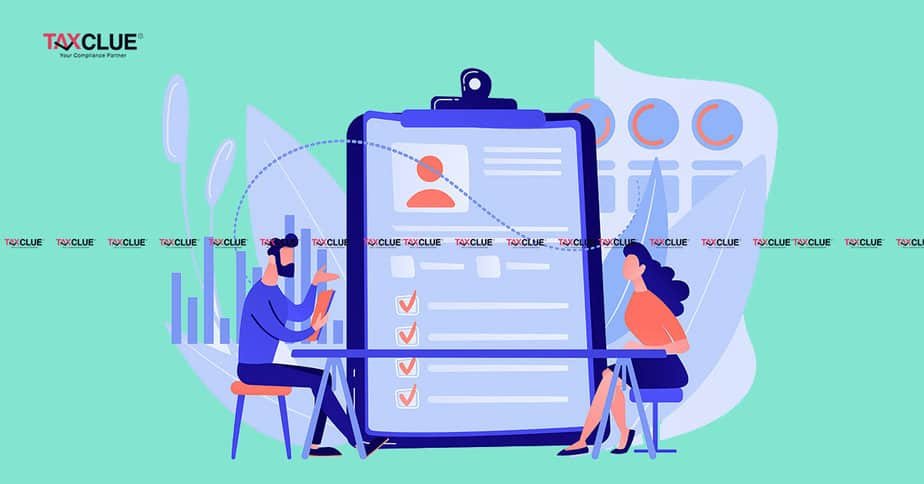



How do we Login using TAN in the e-filing portal. We are using PAN # for logging in.
To do a compliance check on the Income-tax reporting portal, you need to have a valid TAN. Because 206AB and 206CCA both are related to TDS. So first register yourself on the income tax portal as a tax deductor using your TAN and add the PAN of the Authorized person.
after successfully adding PAN on the Income-tax portal you will be able to log in on the Income-tax reporting portal using the pan of the authorized person and can check the compliance of any of the PAN holder is single or if you have more than 1 PAN then you can use bulk option.