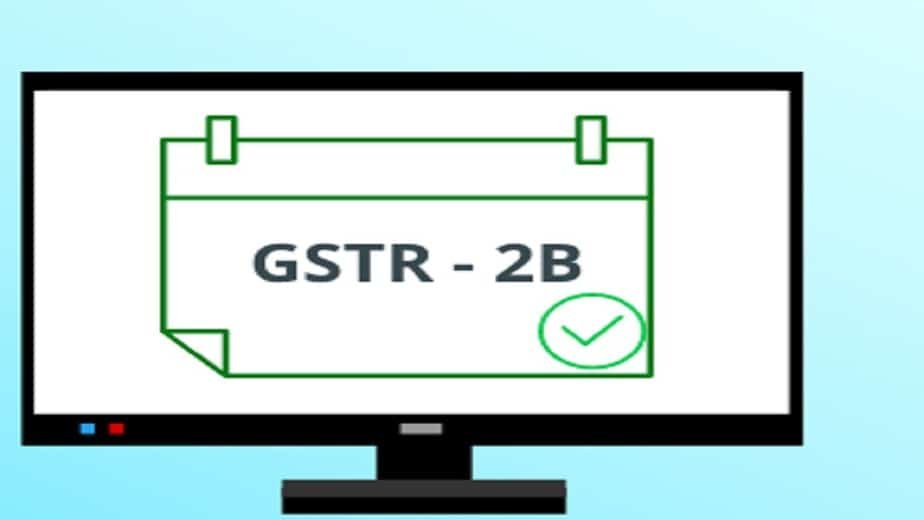Form GSTR-2B is an auto-drafted ITC statement that will be generated for every registered person on the basis of the information furnished by his/her suppliers in their respective Form GSTR-1 & Form GSTR-5 and ITC received through Form GSTR-6. The statement will indicate the availability of Input Tax Credit to the registered person against each document filed by his/her suppliers and the Input Service Distributor (ISD).
Also read: How can I file details in Form GSTR-11?
To view and download Form GSTR-2B on GST Portal, perform the following steps:
- Access the https://www.gst.gov.in/ URL. The GST Home page is displayed. Login to the GST Portal with valid credentials. Click the Services > Returns > Returns Dashboard option.
Note: Alternatively, you can also click Return Dashboard.

- The File Returns page is displayed. Select the Financial Year & Return Filing Period (Month) for which you want to view Form GSTR-2B from the drop-down list. Click the SEARCH button. Form GSTR-2B tile is displayed.

- Download GSTR-2B
3.1. If the number of documents across all tables of Form GSTR-2B is more than 1000, then you can either use the advance search option of download the document details in excel/JSON format from the download page of Form GSTR-2B. Click the DOWNLOAD button to navigate to the download page of Form GSTR-2B.

3.2. Click the GENERATE JSON FILE TO DOWNLOAD button to generate data in the JSON format to view in Offline Matching Tool or click the GENERATE EXCEL FILE TO DOWNLOAD button to generate data in the excel format.

- View GSTR-2B
4.1. In the Form GSTR-2B tile, click the VIEW button.
Note: If the number of documents across all tables of Form GSTR-2B is less than 1000, then you can view the document details directly on GST Portal.

4.2. The Form GSTR-2B – AUTO DRAFTED ITC STATEMENT page is displayed. Form GSTR-2B has two tabs as SUMMARY and ALL TABLES.

SUMMARY TAB
4.3. The Summary tab is divided into 2 parts:
- Part A (ITC Available): A summary of ITC available as on the date of its generation and is divided into credit that can be availed and credit that is to be reversed (Table 3)
- Part B (ITC not Available): A summary of ITC not available and is divided into ITC not available and ITC reversal (Table 4)

Note:
- You can click the DOWNLOAD GSTR-2B SUMMARY (PDF) or DOWNLOAD GSTR-2B SUMMARY (EXCEL) button to view the Form GSTR-2B details in PDF or Excel format. The downloaded excel will contain the summary of Form GSTR-2B and all the table and document details. If the total number of documents across all tables is more than 1000, then DOWNLOAD GSTR-2B SUMMARY (EXCEL) button will be disabled. However, you may download the excel from the Form GSTR-2B download page (refer to step 3), by using the link given in the information message below the summary table.
- You can click the Expand All to expand/collapse all the sections available in Form GSTR-2B summary. By default, all the sections in the Form GSTR-2B summary is in collapse mode.
- Click the Help button to view the details related to this particular screen.

- Click the View Advisory link to view and download the advisory. You can view the cut-off dates considered for Form GSTR-2B from the pop-up page. You can click the DOWNLOAD ADVISORY button to download Form GSTR-2B advisory in PDF format.

4.4. On click of the hyperlinks provided in the headings column of Form GSTR-2B summary, you can navigate in detail in the GSTR-2B table and view pre-filtered document details.

4.5. Click B2B Invoices hyperlink available under Part A Section I of ITC Available summary to navigate to Taxable inward supplies received from registered person – B2B table.

4.6. You will be navigated to Documents Details under the ALL TABLES tab for that particular section. You can view pre-filtered document details of inward supplies received from registered persons which is Other than reverse charge and ITC availability is yes.

Note: On click of amendment hyperlinks available in GSTR-2B summary, you will be navigated to the Document Details under ALL TABLES tab for the respective amendment table. You can view document details of all the amended documents.
4.7. If you have more than 1000 documents across all tables of Form GSTR-2B, the document details table will not be displayed online. You can download the GSTR-2B statement through excel/JSON by clicking on the Download link as available in the information message (refer to step no.3).
Note:
- Click Download Excel to download the details in an excel format.
- Display/Hide Columns – Using this option, you can select columns to hide or show.
- Records Per Page – This is an option available to fix the pagination. Taxpayers can use this option to view the number of records per page.
- Apply Filter – You can use the filter option and view auto-drafted documents as per the applied filter.
- Search – This is a general search functionality that is applicable across all columns for the table being viewed. By using this functionality, you can search required details.
- Sorting – Using this option
 , you can sort the column details.
, you can sort the column details.
Note: If the number of records across all tables of Form GSTR-2B is more than 1000 documents, then the advance search option will be enabled. By using this option, taxpayers can view a particular document. You can use the Advance search option to search for any document online as shown below.

4.8. Click the Invoice number hyperlink to view the details of the tax. The Tax details are displayed.

4.9. Click the Back to Summary button to go back to the summary page.

Note: Similarly, you can view details for other tables.
ALL TABLES TAB
4.10. Click the ALL TABLES tab to select an appropriate table from the drop-down list to view details.

- B2B Table of GSTR-2B: Taxpayer can view auto-drafted inward supplies received from registered persons (including inward supplies attracting reverse charge) in this table.
- B2BA Table of GSTR-2B: Taxpayer can view auto-drafted details of the amendment to inward supplies received from registered persons (including inward supplies attracting reverse charge) in this table.
- B2B CDNR Table of GSTR-2B: Taxpayers can view auto-drafted debit or credit notes received from registered persons in this table.
- B2B CDNRA Table of GSTR-2B: Taxpayers can view auto-drafted of amendment debit or credit notes received from registered persons in this table.
- ISD Table of GSTR-2B: Taxpayer can view auto-drafted details of input tax credit received from input service distributors/ ISD.
- ISDA Table of GSTR-2B: Taxpayer can view auto-drafted details of the amendment to an input tax credit received from input service distributors/ ISDA.
- IMPG Table of GSTR-2B: Taxpayer can view auto-drafted details of import of goods from overseas on the bill of entry.
- IMPGSEZ Table of GSTR-2B: Taxpayer can view auto-drafted details of inward supply received from SEZ units/developers on the bill of entry.
4.11. On selecting a table, you can view the document details of that table.

4.12. You can select the Supplier wise Details tab, to view supplier wise details of the documents available in the said table.

4.13. On Click of GSTIN hyperlink, you can navigate to the Document details tab and view documents received only from the said supplier.

Note:
- Similarly, you can view details for other tables.
- For Import of goods from overseas on the bill of entry – IMPG table, only document details are available and no supplier wise details are available.